iPhone 3gs restore and jailbreak Without Updating the Baseband 5.0.1(Windows) and unlock .
Step One
Create a folder on your desktop called Pwnage
Download RedSn0w 0.9.9b9d or higher from here and place it in the Pwnage folder. Likewise, download the 5.0.1 firmware from here and place it in the Pwnage folder.
Extract the RedSn0w zip file by double clicking it.

Step Two
Launch the redsn0w application from the redsn0w folder we just extracted.

Step Three
Click to select Extras from the main menu.

Step Four
Click to select Custom IPSW from the Extras menu.

Step Five
Navigate to the Pwnage folder on your desktop and select the IPSW we downloaded then click Open.

If you are using the iPhone 3GS you may be asked to identify whether you are on a newer or older model.

Step Six
RedSn0w will now begin building a custom IPSW for you.


Step Seven
You'll be notified once RedSn0w has completed building your IPSW. Click the OK button.

Step Eight
Click the Pwned DFU button from the Extras menu.

Step Nine
Plug your iPhone into the computer and make sure its OFF then click the Next button

Step Ten
RedSn0w will now guide you through the steps to get into DFU mode. You can find more help with DFU mode here

Hold down both the Home button and the Power button for 10 seconds.

Release the Power button and continue holding the Home button until RedSn0w detects the device.

Step Eleven
RedSn0w will run the LimeRa1n exploit.

Step Twelve
You'll then be notified that your iPhone is in Pwned DFU mode.

here.
Step One
Press to launch Cydia Installer from your SpringBoard.

Step Two
Press to select the Manage tab at the bottom of the screen.

Step Three
Press to select the large Sources button

Step Four
If the ultrasn0w repo is not present press the Edit button at the top right of the screen. Otherwise, skip to Step Nine.

Step Five
Press the Add button at the top left of the screen.

Step Six
Enter ultrasn0w.com as the source url and press the Add Source button.

Step Seven
Once the source has been added press the large Return to Cydia button.

Step Eight
Press the Done button at the top right of the screen.

Step Nine
Press to select repo666.ultrasn0w.com from the list of user entered sources.

Step Ten
Press to select ultrasn0w from the list of packages

Step Eleven
Press the Install button at the top right of the screen.

Step Twelve
Press the Confirm button at the top right of the screen.

Step Thir****
After installation completes successfully press the large Restart Springboard button.

Step Four****
You should now be able to insert the SIM of your choice!

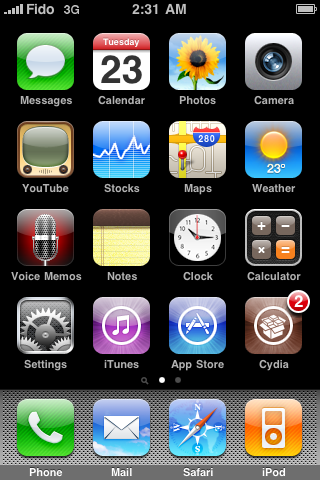
Step One
Create a folder on your desktop called Pwnage
Download RedSn0w 0.9.9b9d or higher from here and place it in the Pwnage folder. Likewise, download the 5.0.1 firmware from here and place it in the Pwnage folder.
Extract the RedSn0w zip file by double clicking it.

Step Two
Launch the redsn0w application from the redsn0w folder we just extracted.

Step Three
Click to select Extras from the main menu.

Step Four
Click to select Custom IPSW from the Extras menu.

Step Five
Navigate to the Pwnage folder on your desktop and select the IPSW we downloaded then click Open.

If you are using the iPhone 3GS you may be asked to identify whether you are on a newer or older model.

Step Six
RedSn0w will now begin building a custom IPSW for you.


Step Seven
You'll be notified once RedSn0w has completed building your IPSW. Click the OK button.

Step Eight
Click the Pwned DFU button from the Extras menu.

Step Nine
Plug your iPhone into the computer and make sure its OFF then click the Next button

Step Ten
RedSn0w will now guide you through the steps to get into DFU mode. You can find more help with DFU mode here

Hold down both the Home button and the Power button for 10 seconds.

Release the Power button and continue holding the Home button until RedSn0w detects the device.

Step Eleven
RedSn0w will run the LimeRa1n exploit.

Step Twelve
You'll then be notified that your iPhone is in Pwned DFU mode.

UNLOCK:
If you have a supported baseband you can now install UltraSn0w to unlock your device. Instructions arehere.
Step One
Press to launch Cydia Installer from your SpringBoard.

Step Two
Press to select the Manage tab at the bottom of the screen.

Step Three
Press to select the large Sources button

Step Four
If the ultrasn0w repo is not present press the Edit button at the top right of the screen. Otherwise, skip to Step Nine.

Step Five
Press the Add button at the top left of the screen.

Step Six
Enter ultrasn0w.com as the source url and press the Add Source button.

Step Seven
Once the source has been added press the large Return to Cydia button.

Step Eight
Press the Done button at the top right of the screen.

Step Nine
Press to select repo666.ultrasn0w.com from the list of user entered sources.

Step Ten
Press to select ultrasn0w from the list of packages

Step Eleven
Press the Install button at the top right of the screen.

Step Twelve
Press the Confirm button at the top right of the screen.

Step Thir****
After installation completes successfully press the large Restart Springboard button.

Step Four****
You should now be able to insert the SIM of your choice!

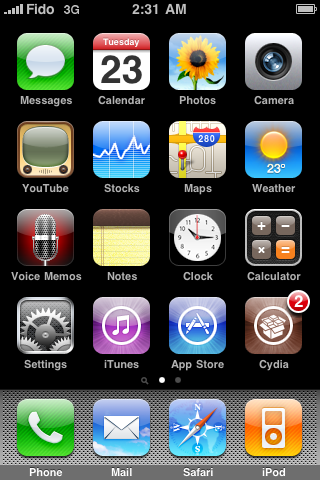
No comments:
Post a Comment